Caster.fm API provides you with a streaming server (Icecast 2 Streaming Server) and a management interface/app, in order to broadcast your content online you’ll need to use a broadcast software to stream your content from your computer to the server, in this tutorial we will show how to install, configure and utilize Mixxx to do that.
Start Streaming Server
Before you can connect with the broadcast software you will need to start the server.
To do so, go to the Streaming Server block at the app dashboard and click the “Start Server” button.
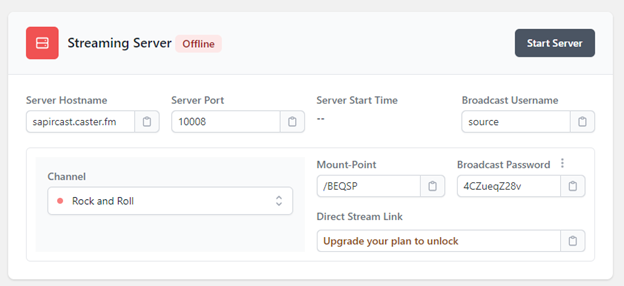
At this block you will also have the server information you will need in order to configure your broadcast software.
Connect with Mixxx to the streaming server
Mixxx open sourcesoftware, integrates the tools any DJ would love to have to perform at his best. Mixxxis compatible with multiple platforms like Windows, Mac, Ubuntu or Fedora. There is no software company behind this tool, it was designed as an open source by the community, which makes it an amazing open tool, perfect for anyone. Mixxx was developed by talented artists, DJs and programmers around the world, with over 1,000,000 downloads annually. Mixxx is free and will stay free!
Characteristics
- Free and open source – open source software and entirely community driven
- BPM and key detection – BPM and musical key detection help you find your next track from your local library
- Synchronization – Using the master sync, you can now match the tempo and beats of 4 songs for seamless mixing
- Sound effects – From a variety of sound effects, you can now get creative using the best sound effects together
- DJ controller support – Special built-in hardware for DJ controller. Programmable mapping system helps you customize your workflow and add support for MDI or HID device
- Vinyl record control – The turntables with timecode vinyl records, help you control your playback and use your music files, to listen as they were on a vinyl device. Mix music vinyls into your set by toggling vinyl mode
Download and install
You can now download Mixxx for free, here.
Before you can start the program you will need to install the Lame MP3 library in order to broadcast at the MP3 Encoding.
Installing MP3 Lame Library
First download LAME binaries from https://www.rarewares.org/mp3-lame-libraries.php.
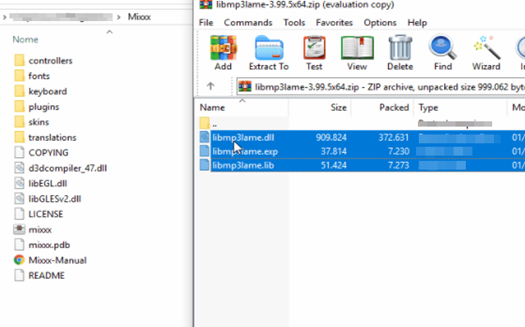
Unpack the downloaded archive. You need a utility for manipulating archives like the free 7zip.
Copy libmp3lame.dll to the location you have installed Mixxx, probably C:\Program Files\Mixxx\.
Configuration
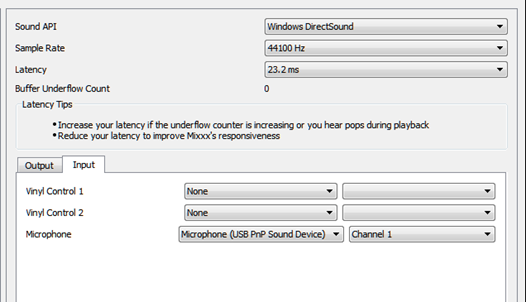
After you launch the software for the first time you will need to configure the audio input and output devices.
You can always configure those by going to Options -> Preferences -> Sound Hardware.
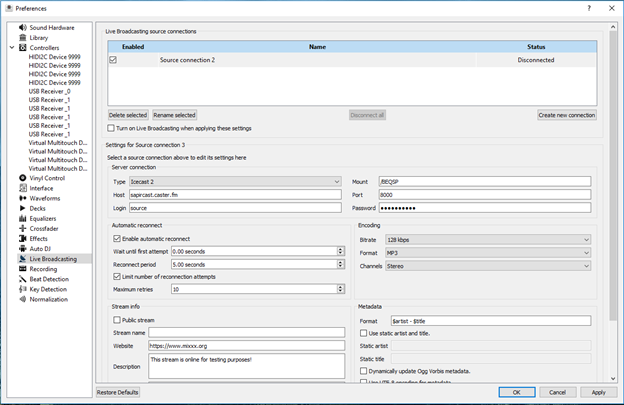
Next you’ll need to configure the broadcast settings by clicking Options -> Preferences -> Live Broadcasting.
Create a new connection by clicking the “Create new connection” button.
Go to the “Server connection” section and select Icecast 2 for the Server Type.
fill in the streaming server information as provided at the app dashboard as described at the beginning of the tutorial.
Fill in the “Encoding” section as well according to your plan limitations.
You can also fill your Stream Info as you would like.
And click Apply to save.
Starting the broadcast

To start broadcasting simply click on the Options -> Enable Live Broadcasting
or simply by clicking on the satellite dish icon above.
